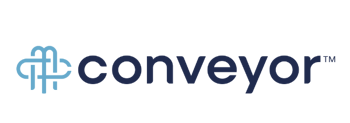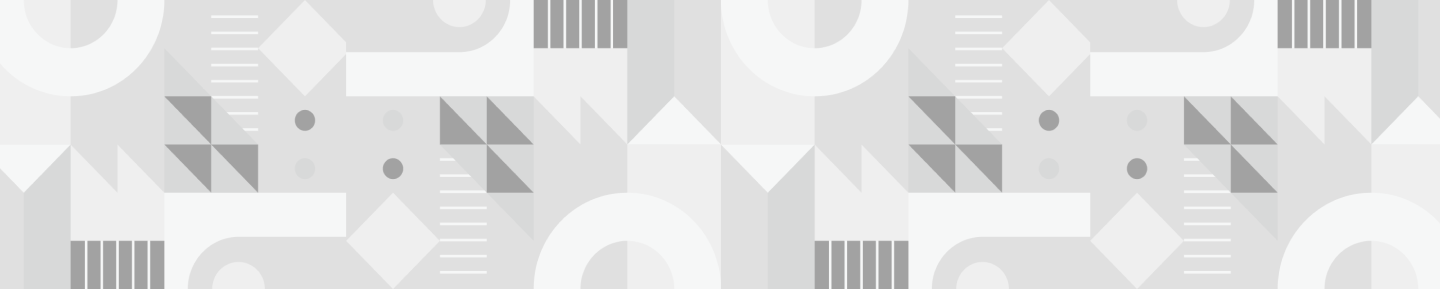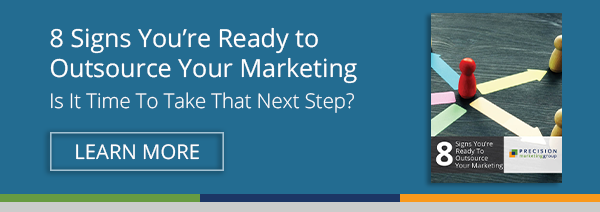There is a ton of great content out there on account-based marketing: what it is, why it works, and how it works. This is not one of those overview articles (but this one is.) Today we’re getting down and dirty in one specific area of ABM: prospecting.
Prospecting is really Step 2 in account-based marketing. Step 1 is determining who you want to reach. Let’s start there.
Gathering Your List Criteria
Close your eyes. Hypothetically speaking, picture your ideal deal.
- What's the size of the deal?
- What's the size of the company?
- What’s their annual revenue?
- Who are the decision makers? Who are the decision influencers?
- If you've won such a deal before, what else characterized it?
Write all of this down. This will be your prospecting guide. You’ll use this to research and collect accounts that match this criteria.
With your ideal account criteria ready to go, it’s time to start prospecting and build your list.

Building Your List
1. Start with what you know.
You probably already have a couple accounts in mind that you’d love to get your hands on. The free but slightly more time-consuming way to gather your account info is to use a combination of LinkedIn and Google.
2. Begin with LinkedIn.
- Use the search bar to find the companies one by one.
- Click “See all X employees on LinkedIn” on the first box in the company profile.
- Use the filters to find the right purchasing decision makers and decision influencers.
- Gather their names and titles, but don’t connect with them just yet—we don’t want to turn them off this early in the ABM process.
- Make a note of any shared connections. Those will come in handy when it’s time to contact them in the end.
- Do this for all the good-fit companies you know of. Save the contacts in your CRM or in a spreadsheet. Here’s a Google template to get you started.
3. Move onto a Google search.
Once you’ve collected information from LinkedIn, you probably have a couple blank columns—mainly the email column. The email column is the most important piece of information to gather. Here’s how to search for it:
- Type the first and last name of the contact with the company name into the Google search bar. This should render a list of results that might include places where that person is featured on their company website, on industry websites, or in directories.
- Open up the pages that seem to provide the most accurate information and search them for an email address. For example, the company website might have a team page that provides it (like ours). The industry page might also have contact information at the end of an article.
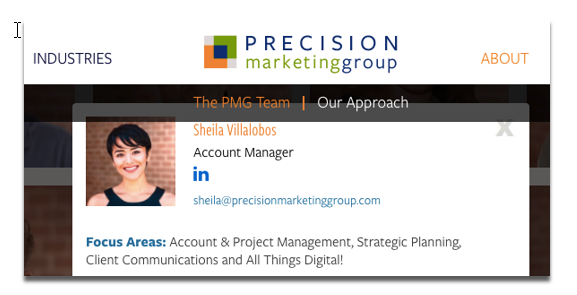
- If you can’t find the email, note any other information you might have found that could be useful for when it’s time to nurture the contact. This could include the contact info of a colleague who could eventually refer you to that contact.
If you have a huge list and need to save time, or you’re having trouble finding your contacts online, there are more than a couple of other options.
4. Use tools to fill in the gaps (or if you want to get there faster).
If there’s a need, you bet there’s a company out there willing to help you satisfy it—in exchange for a little $$ of course. Here are some seriously impressive tools that, at a minimum, cut your prospecting time in half (or more) by building out your list for you in your CRM (Clearbit, Headreach, and FullContact. All you have to do is enter the criteria you brainstormed earlier.

Note that are many ABM-specific tools that can also help with this part, like the popular Terminus and DemandBase. These sophisticated tools provide a wide array of features and go way beyond prospecting—like providing paid ad services to target your lists on the web.
I would encourage you to do your research to determine what’s a best fit for your company and your team size. Remember to also include your marketing team in the process, as the best account-based marketing strategies require sales and marketing alignment.
If you have additional prospecting tips or questions, pop them in the comments! And if you’re ready to get serious about ABM and need someone to do it for you, contact us. We’re experienced and ready to help.