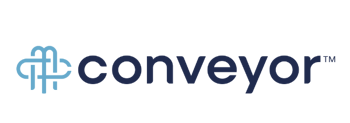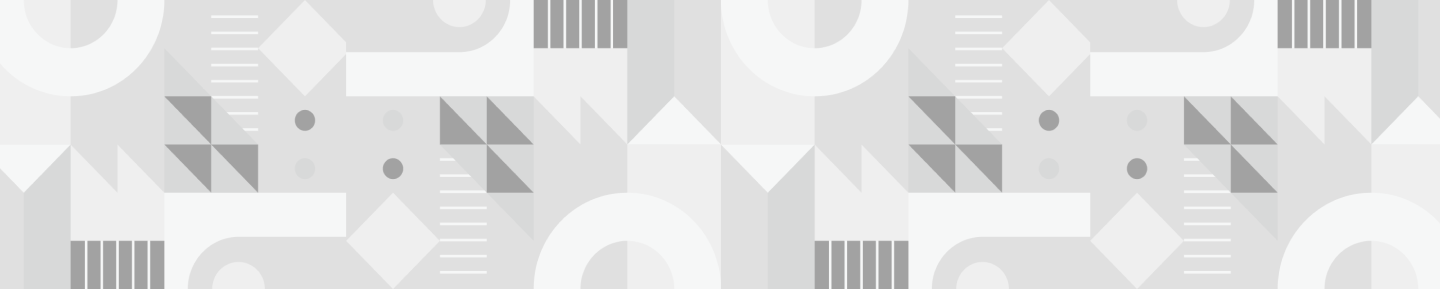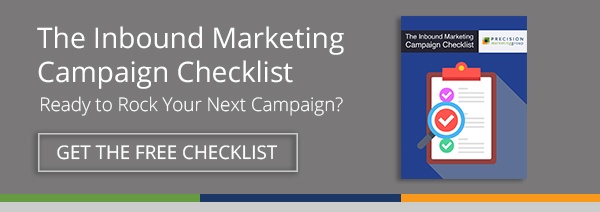Are you new to the HubSpot CRM tool and fumbling your way through the Deals Stages? Or maybe you’ve been tracking deals for a while, but you'd like to take a more customized approach. At PMG, we’ve been using the free HubSpot CRM tool for about a year and a half; and as we use it, we continue to find ways to customize the tool so that it works for us and for our specific prospecting needs.
Below, you'll find three handy customization tips that will enhance your experience with the HubSpot CRM tool and, ultimately, streamline your sales process and make it even more efficient.
1. Customize Your Deals Stages
HubSpot’s CRM comes pre-loaded with the following eight Deals Stages:
- Appointment Scheduled
- Initial Contact
- Qualified to Buy
- Presentation Scheduled
- Decision Maker Brought-In
- Contract Sent
- Closed Won
- Closed Lost
These Deals Stages are meant to be a starting point, but they're totally customizable. For example, you may want to create a simple, easy to use Deals board with only four basic Deals Stages. Or you may want to create something a bit more complex which tracks whether or not an invoice has been sent to a prospect. Or, you may want to track deals lost that you’d like to nurture down the road with an email drip campaign.
How to customize your deals stages:
- Go to your Sales portal.
- Click on Settings.
- On the left-hand side of your screen, click Deals.
- Scroll down the page to the Deals Pipeline & Stages section.
- Click on “Edit Sales Pipeline.”
- Customize!
To learn more about setting up and customizing Deals Stages, click here.
2. Customize Your Pipelines
Deals Stages live within deal pipelines. Deals are meant to track individual prospects, while pipelines are used to accurately identify revenue for any given period of time (think monthly, quarterly or annually).
You can create multiple pipelines within the HubSpot CRM tool.
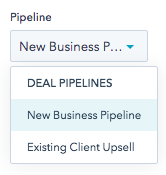 Not sure why you would need more than one pipeline?
Not sure why you would need more than one pipeline?
Here are a couple of examples:
- Create a deal pipeline for sales prospects and a second pipeline for existing customers / upselling.
- Create a customized deal pipeline for each sales rep.
- Create a customized deal pipeline for each sales region.
3. Customize Your Deals “View”
You can create multiple “views” in your CRM based on the amount of sales activity you and others in your company are conducting. If your company has multiple users logging in to the same HubSpot portal, you may want to customize your own Deals view. This will give you fast and easy access to the deals you are working, and access to view them the way that makes the most sense for you.
You also may also want to create a number of views for yourself. You can easily create customized views by applying filters. For example, we have a client who likes to log in to his CRM every morning and go directly to his priority deals. He uses this as his daily to-do list. One of his custom views includes the following filters:
- Deal Stage equals “Qualified to Buy”
- HubSpot Owner is “Me”
- Number of sales activities is greater than 2
How to Customize Your Deals Views
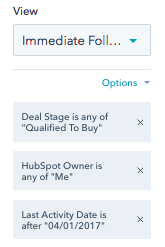 From the Deals screen, choose “Add Filter” on the bottom left-hand side. Then search for and choose the contact properties to segment your view.
From the Deals screen, choose “Add Filter” on the bottom left-hand side. Then search for and choose the contact properties to segment your view.
For example, said client above chooses:
- HubSpot Owner is “Me”
- Deal Stage is any of “Qualified to Buy”
- Last Activity Date is after 4/1/2017
Of course, remember to “apply” all changes.
And finally, name your view.
Now, when you check into your Deals screen, click on “Views” and a drop-down menu will appear with all of your custom views (along with the standard views). Or, better yet, you can “Make this view default” – as pictured below.
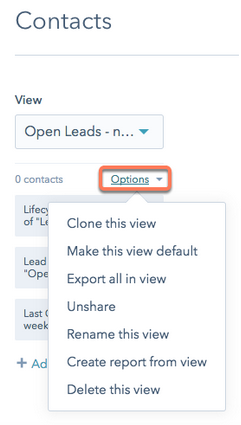
These are just three easy ways to customize your HubSpot CRM experience. How else have you made the tool your own? We’d love to hear!