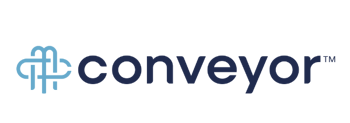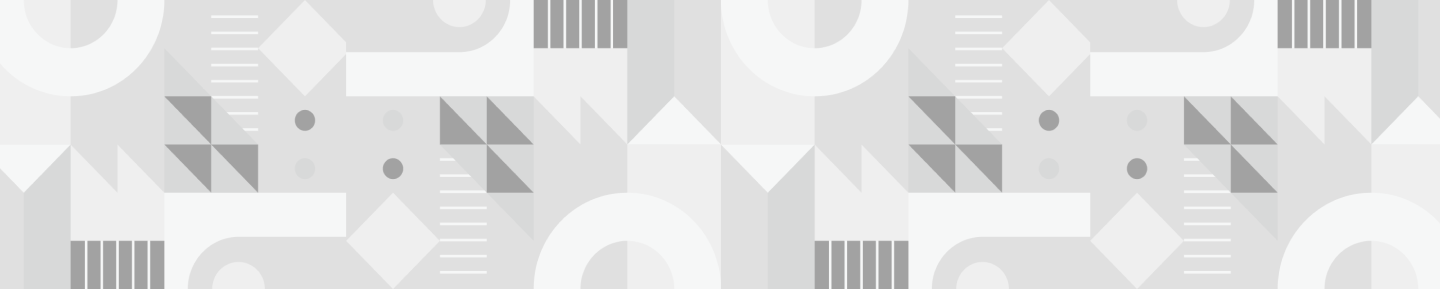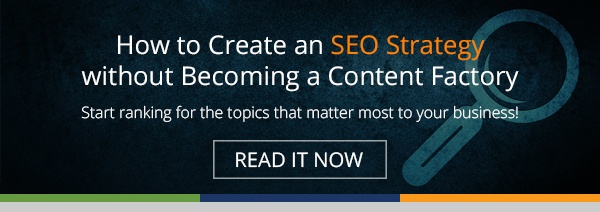Most downloadable eBooks, guides and white papers a graphic designer lays out likely fall into the 7-15 page range. That typically includes the cover, imagery and white space. But the dawn of the "Pillar Content" page has thrown agencies and in-house design teams a bit of a curve ball. Allow me to explain...
If you aren't familiar with the term, a piece of Pillar Content provides a high-level overview of a topic for which your organization wants to demonstrate its expertise. It serves as the pillar to which related supporting content links. And perhaps the most noteworthy characteristic of Pillar Content is that it is usually very... long.
Because a pillar is meant to be comprehensive, the word count of this long-form content can go through the roof! Therefore, it's important that the page is easy to navigate and digest—and design and development play a big role in making this happen.
While an actual website page has a lot more flexibility from a development standpoint, many marketers have found lead gen success by offering a gated PDF version of the content that is presented through a pop-up CTA directly on the page.
The inherent challenge is creating a PDF that is just as engaging and easy to consume as the website content. Otherwise, is it really worth downloading?
Because there is so much information and value in a Pillar Content page, turning it into a PDF puts the eBook into the 40-50 page range! That is a dramatic increase in size from what most designers are used to producing—and without the right approach, it can take forever to create.
Below are some tips you can use when laying out an eBook of this size to help make the process more efficient!
First, decide on which types of pages you will need.
As opposed to designing the entire PDF page by page, it's important that you have a plan before you get started. First, take some time to decide on the types of pages you'll need to incorporate into the Pillar Content eBook, and design each one of those first. Once approved, they can be used as templates that make the rest of the process a lot more streamlined.
Some of these page types could include:
- Cover
- Table of Contents
- Introduction page
- Splash page
- Chapter page
- Interior page
- Contact page
You'll also want to consider the types of page features you'll want to use in order to break up text and decide on an aesthetic for each. This would involve text size, color and weight variations.
Examples of these features (or modules) could be:
- Images
- Graphs and charts
- Call-out blocks of text
- Quotes
- Bulleted lists
- "Tweet this" links
- Other hyperlinks
Just as they would impact the web version of your Pillar Content, all these elements are going to contribute to making the content more scan-able and digestible, as the length of the PDF is an obstacle you will be battling. While adding in these elements may increase the number of overall pages in the PDF, the document will actually appear and feel a lot shorter to the reader.
Ultimately, the length of the PDF is the primary reason why it's so important to set up as much of the design before you fully dive in. If you're almost done and you or someone on your team (or the client!) suddenly decides you don't like the look of your call-out text blocks, going back and adjusting them is going to be a lot more tedious.
Next, create a small design snapshot.
Pick a handful of the signature page templates you've created to assemble a snapshot of the design before diving into the whole eBook. This might include the cover page, the Table of Contents, one interior page, one splash page, and a page that references what any call-outs, quotes, or links would look like.
From here, the design can be tweaked, edited, and approved before you dive into laying out the whole PDF. You're going to save yourself a lot of time by making sure the initial design is on the right track. Major edits to a large eBook are time consuming, and unexpected layout changes lead to a lot of additional work that could have otherwise been prevented.
Ensure there is design continuity from web page to eBook.
It's important for your organization's branding to be present in the eBook—and that includes the styling you use on your website. You shouldn't just slap your company logo on the PDF and call it good. Ultimately, your PDF should have a similar look and feel to the Pillar Content web page. And there are a few simple tips you can use to do this without overthinking it.
- Use the same images. The header or banner image on your Pillar Content website page should be repurposed in the cover of your PDF. Have tables or charts peppered throughout the pillar? Don't forget to include those same graphics, too!
- Match fonts and colors. Your headers on your site should look similar to the headers in your PDF. Moreover, if you use orange bullets and blue sub-header text on your site, deploy the same color and styling scheme throughout your PDF.
- Align call-out or quote text styling. Your website likely has designated in-line quotation and block text variants. If you aren't sure, consult your company's branding guidelines or check with your developer. It's best to keep these types of markers consistent.
- Leverage internal links to help users navigate. If you have a floating navigation or jump/anchor link system set up for your Pillar Content page to help readers easily travel from section to section, your PDF's Table of Contents can work in a similar fashion. It's going to be a lot of information for such a document, so be sure to link the ToC titles to their designated page in the eBook—and provide a link back to the ToC in each section of the PDF. This allows the reader to quickly access the info they want without endlessly scrolling.
- Include contact information. While this information may not be prominent on the Pillar Content website page, it's likely included in the footer. So don't forget to end your eBook with your company's contact information, a short "About" blurb, links to your social media channels and perhaps a relevant call-to-action.
Here's a quick review of this process.
In a nutshell, here are the steps you should follow to get your Pillar Content PDF design plan into motion. Feel free to copy & paste these steps into a Google Doc and use them as a checklist.
How to Efficiently Convert Your Pillar Page Content into a PDF Design
- Read the Pillar Content piece to get a sense of what is required for a design.
- Document the various types of pages and page features you need for your eBook.
- Consult your organization's—or your client's—branding guidelines. Take note of any styling that could impact the PDF.
- Create designs for the various page types, which can ultimately serve as templates.
- Standardize call-outs, quotes, and other designs for highlighting text—and ensure these align with the look of the website.
- Assemble a "snapshot" of the overall design, and submit it for approval to the appropriate parties (marketing team, sales team, client, etc.)
- Get to work! Plug the copy into your page templates, and include images that support the content. Reuse any images from the original site page, and ensure you haven't altered any font treatments (like bold or italicized words) or missed any links.
- Build in additional links to pages in the document where appropriate in order to help the reader navigate through the PDF.
- Include your company's contact information and a relevant CTA on the last page.
If you have any questions about this article, designing an effective eBook, or even about our SEO-friendly "Pillar Content & Topic Cluster" content strategy, please don't hesitate to reach out. We're here to help when you need it!